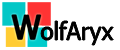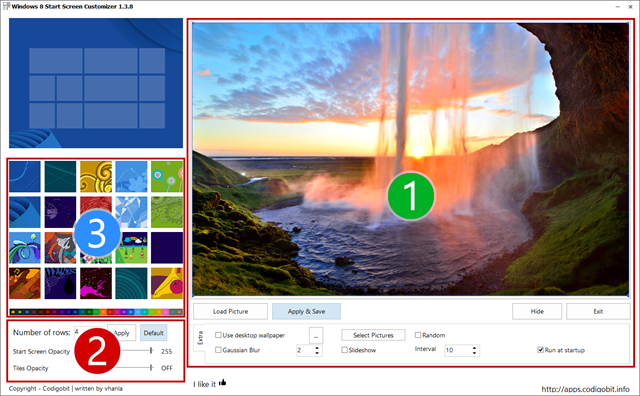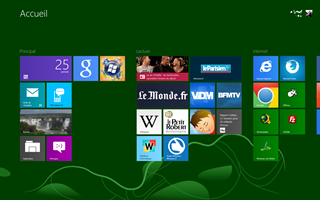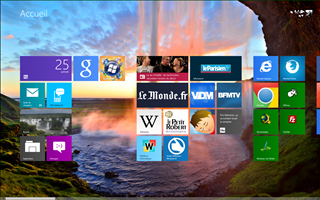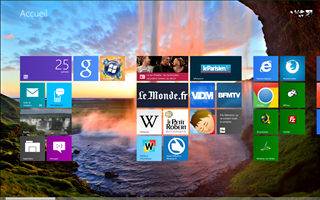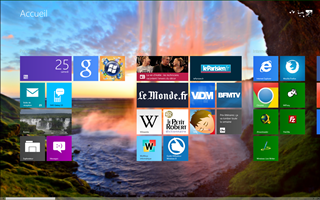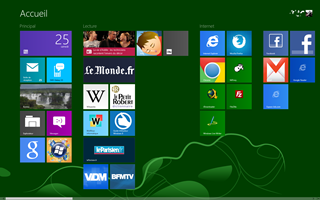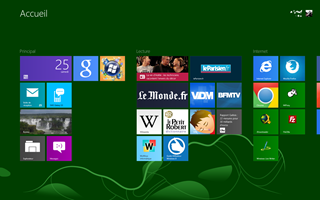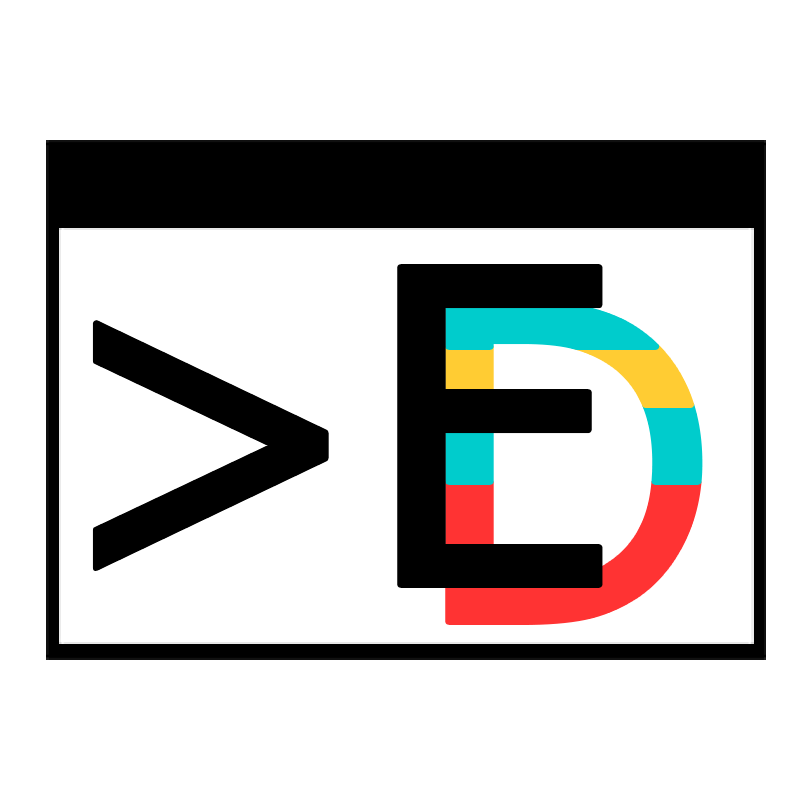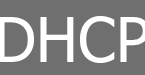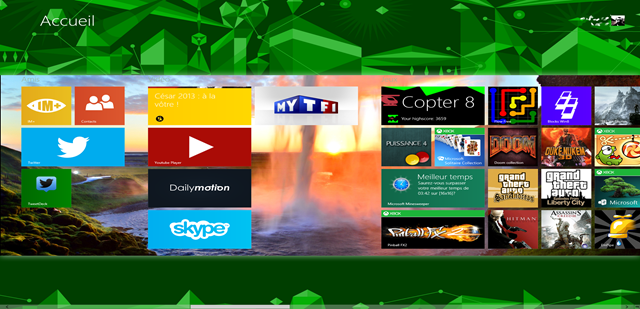
Windows 8's start screen can be customized with a twenties of patterns and with combinations of colours. This brings a new and unique style at the substitute of the start menu, but some people regret the impossibility to add a real wallpaper, like on the desktop. Fortunately there is a tool called Windows 8 Start Screen Customizer, which promises to add the feature in the Start Screen. Let’s try this!
This article is an human translation made by me, of this article posted in French.
Sommaire
Windows 8 Start Screen Customizer
This application is developed by ~vhanla and can be downloaded from DeviantArt website at this url : : http://goo.gl/1hGGM.
There are two versions available on DevianArt : one is installable and the other is called portable. Portable version (with no installation) will suffice. To download this version, use the download’s link in the right part of the page, like the picture below show it :
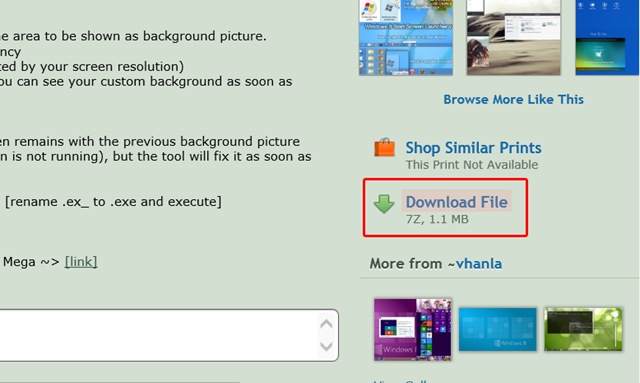
The file downloaded is an 7z’s archive called :
"windows_8_start_screen_customizer_v1_3_beta_by_vhanla-d5ktp84.7z."
To open this file, you could use 7-Zip or Winrar. Inside the archive, you’ll find a file named "ModernUIStartScreen.ex_". Extract-it in a fixed folder where the application will stay for being launched several times.
Once the file extracted, rename his extension “ex_” to “exe”.
Add a wallpaper on the start screen
Launch the application by double-clicking on “XXX”. All settings are on the main windows. This window can be divided in 3 areas that correspond to three different customization features :
- The first area is the one where the wallpaper can be changed.
- The second area is for change rows number of tiles and to add a transparent’s effect on the start screen and for tiles.
- This one is to choose the pattern of the start screen.
To change the start screen’s background, click on “Load Picture” in the first area. Then, you have to choose a picture in the explorer. Preferably, choose an image at a resolution similar to that of your screen. If the picture is thinner, expansion will show big pixels: a very ugly effect.
Once the image is selected, it is displayed on the first area. A small blue square, delimited by four blue dots in corners is also present to select the portion of the picture used. Enlarge it to adjust the selected portion.
End the selection by clicking on “Apply & Save”. The application then change the background of the Start screen and show to you the modification.
This is an example to show you a before/after change of the start screen background:
Options
It is possible to choose the same background as the desktop screen. To do this, check the "Use desktop wallpaper" box. Confirm the changes by clicking "Apply & Save".
You can also select multiple images to customize the background of the start screen. They will show in a defined interval. To begin, click on "Select Pictures". A window opens. In that window , select images you want and click OK. You must then check the "Slideshow" box and change the interval in the "Interval" (in seconds). The order will be that of your selection of images, unless you check the "Random" box. Finally, click on "Apply & Save".
Finally, it is possible to add a blur effect to the chosen background. This involves checking the "Gaussian Blur" box. The next value is the strength of the blur. Confirm the changes by clicking "Apply & Save".
Here is an example of the background with or without blurring:
Limitation
You can exit the application, the changes remain active. However, when you restart Windows (or when the session is closed and reopenned), the wallpaper will not appear on the start screen. In fact, the program must be restarted each time to apply the wallpaper on the start screen. So that the program can be launched directly from the Windows session startup, by checking the box "Run at Startup". After changing the background, it is not necessary to keep the application in the taskbar, it can be completed closed.
Even more customization
Change the number of start screen rows
The Windows 8 Start Screen Customizer application also allows you to change the number of rows of tiles present on the start screen. The default number of lines depends on the resolution of your screen and can vary from 1 to 6.
To change the number of rows, you should look in the area 2 of the application. This number is defined by "Number of rows". You can change this number by choosing a number between 1 and 6. Then select "Apply".
Here is an example of changing the number of lines: 5 to 4:
Add transparent's effects
In area 2 of the application is two sliders labeled "Start Screen Opacity" and "Tiles opacity". These options manage the transparency of the start screen (relative to the desktop) and tiles (relative to the start screen). These options do not provide a very beautiful rendering: in fact, when transparency of tiles is set, the background is darkened, which does not really do a very pretty effect. For the transparency of the home screen, it makes the whole transparent.
Conclusion
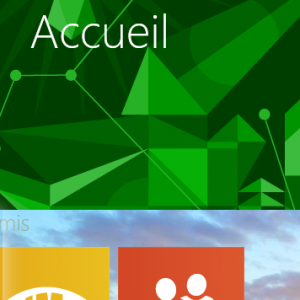 "Windows 8 Start Screen Customizer" can further customize Windows 8 and its start screen. And finally, it helps to provide a feature that probably should have been there from the beginning. One of the strengths of this application, its free where Decor8 from Stardock is proposed for 5$. Your start screen will never be the same as another computer, and it is what will make your Windows 8 like no other.
"Windows 8 Start Screen Customizer" can further customize Windows 8 and its start screen. And finally, it helps to provide a feature that probably should have been there from the beginning. One of the strengths of this application, its free where Decor8 from Stardock is proposed for 5$. Your start screen will never be the same as another computer, and it is what will make your Windows 8 like no other.